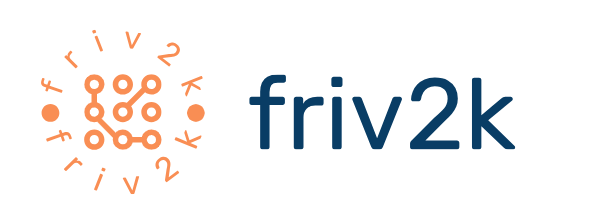Undeniably, the iPhone is the most impressive mobile device with hundreds of features and some features that still hidden that are already known by many users. This time, we will review some tips and tricks that will certainly help you to maximize the capabilities and features ‘hidden’ in the iPhone.
What are the hidden features that you are not aware of in the iPhone? Here is the review.
-
Lock Application with Guided Access feature

Like most other iPhone users, we often confronted with a situation where the iPhone used is used to play games or other entertainment by friends, family to nephews who are still small. Through the Guided Access feature, you can lock certain applications and prevent users other than you from using the Home, Sleep, and Volume buttons.
To find Guided Access, go to Settings menu> General> Accessibility> Guided Access.
-
Select Multiple Photos

In the Photo app, you can select multiple photos at once by sweeping your iPhone screen with your finger over the thumbnail. To use this feature, open the Photos folder in the app and select Select. After that, you just select which photos you want to delete by swiping the iPhone screen with your finger.
-
View in The Desktop of Safari

To access the desktop view in the Safari browser, you just need to hold down the refresh button in the URL address field to display the Request Desktop Site option.
Refresh App Store and Add Information in Photos
-
Force the App Store Refresh
Ever experienced a situation where App Store display does not appear? If yes, then you can hit any tab in the App Store 10 times to force the app to refresh the view.
-
Mark Screenshots and Photos

In the Photos app, you can add captions to your photos or screenshots with text until up to the magnifying glass. To do so, open the Photos app, select a photo or screenshot and tap the Edit button to enter editing mode. From here, tap the three-point icon button (…) that appears at the top left of the screen to bring up the Photo Editor option and select Markup. Close Tabs in Safari and Remove Applications from Memory.
-
Close All Tabs in Safari
For those of you who are often browsing on the iPhone’s mine, Safari. This is one of the tips that debuted on iOS 10.
Close all tabs in Safari easily. If you want to close all tabs in Safari, you just have to press and hold on the switcher button and select Close Tabs.
-
Delete All Applications from Memory
Your iPhone slows down its performance? If yes, then it is time you remove all the applications that operate. To do so, you just have to press and hold the Sleep button until the Slide to power off button appears. Release the Sleep button, then press and hold the Home button until iOS automatically returns to the Home screen. After returning to the Home screen, you will be aware of all the applications that are hawing the RAM performance have been forcibly shut down.
So, whether the seven tricks that we summarize, you already know? Do not forget to share the other iPhone tricks you know.